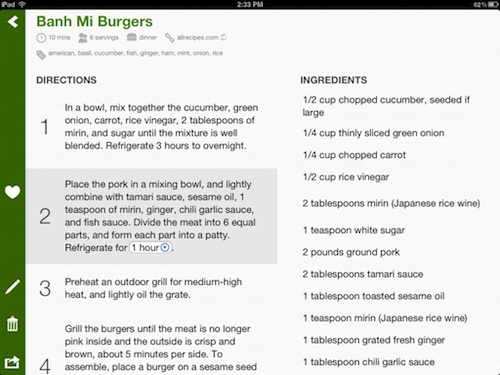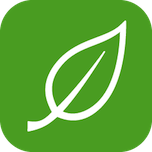TightWind is written by Kyle Baxter. Stay Hungry. Stay Foolish.
Say Hello to Basil
March 20th, 2012For the past ten months, I’ve been working on an application for the iPad. It’s called Basil, and you can check it out here. I am so excited to finally share it with all of you.
Here’s the idea: Basil is for saving recipes from the web, organizing and cooking them. You can save recipes from the biggest sites with one tap, and your recipes are always organized, because Basil auto-tags them with the main ingredients and makes it quick to add the meal and cuisine type, too. That way, you don’t have to waste time categorizing your recipes. You can spend it doing what you really want to do—cook.
Here it is:
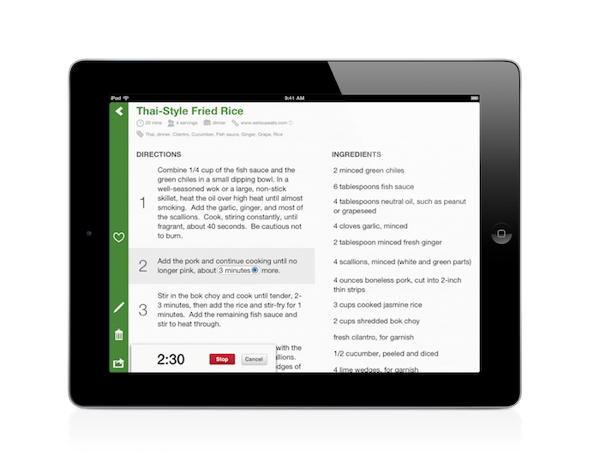
Basil is $3.99, and you can check it out on the App Store here.
If you’d like to hear a little bit more about what it does and why, keep reading. And then go check it out on the App Store!
The Details
I cook quite a bit, which you probably know if you follow me on Twitter.1 Cooking is really fun, because there’s always something new and different to try, always something to learn. But there was something that annoyed me a lot while cooking: When I’d find a new recipe from the web and wanted to cook it a while later, it was a pain finding it again. Sometimes I’d save it to Instapaper, and other times I’d go spelunking across the web trying to find it again. Either way, it was a pain—when I really wanted to be shopping for groceries or cooking, I was searching the web. And sometimes I couldn’t even find the right recipe again.
I tried a few different apps to see if they solved it, but none of them quite worked for me. Either they didn’t make it simple to add new recipes, or they had so many features that it obscured the whole point of the app: cooking.
So I decided to make the app I wanted: one that makes it really easy to find new recipes, save and cook them.
Basil isn’t filled to the brim with included recipes. There’s plenty of other apps that do that. Basil includes just four recipes (from Neven Mrgan and Jim Ray’s great Salt & Fat), since it’s meant for the recipes you want. It really is what you make it.
Finding new recipes to cook is easy, because you can search across all of Basil’s supported sites with one tap. When you find one that sounds good, tap Save, and Basil will save it (and any tags the website uses) in just a few seconds, and then ask you to set the meal and cuisine type (if the website provides them, they’ll already be filled in):
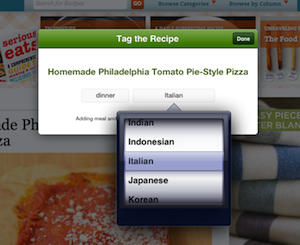
As a result, your recipes are always organized. Instead of spending a bunch of time categorizing them, Basil does it for you. If you want to see all of your breakfast recipes, for example, you just tap “breakfast”:
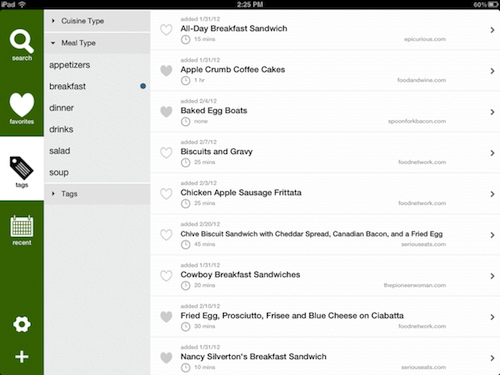
It’s pretty cool. What’s really powerful about this is you can combine any of them. Say you want to see your Chinese soup recipes: just tap “Chinese” and “soup,” and and they’re all there. Or your breakfast recipes with bacon. Whatever it is you want. It’s a really great way to move through your recipes, because it’s instant, and you can re-discover ones you forgot you had.
You can also search through your recipes with full-text search, too. This makes it really easy to find a recipe even if you don’t quite remember the name, but you remember where it came from or some part of the directions.
One of my favorite features is—appropriately—favoriting recipes. Instead of spending time deciding whether a recipe is 4 or 5 stars, you just favorite the ones you really love. That’s it. Simple. And once you do, they’ll always be in your favorites tab, ready to cook.
And what about cooking?
Let’s Cook
When I’m cooking, I usually have a few things going at once, so there’s not much time to read a recipe with small text. What I want is for what really matters—the ingredients and directions—to be as clear to read as possible, and preferably readable at a glance from a distance.
So that’s how the recipe view is designed (click on it for a larger size):
Ingredients and directions are set in big, readable text.
You might have noticed that in step 2, “1 hour” looks like a button. Well, it is. And if you tap it, this slides in from the bottom of the screen:
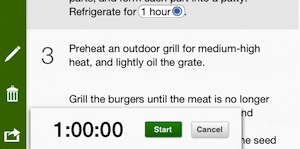
Any time directions become buttons, and they start a timer for that amount of time. Doesn’t matter if it’s “1 hour,” “one hour,” or “1 hour and fifteen minutes.” There’s no need to fumble around with your phone or the microwave to set a timer—Basil takes care of it for you. It’s one of my favorite things, because it makes cooking a little easier.
I really hope you love using it as much as I do. It’s been such a great experience learning how to develop iOS applications, designing it, and solving design issues and bugs. I love using it, and I hope you do, too!
You can check Basil out on the App Store.
- I started because my girlfriend and I got sick of eating out every time I visited her while she was away at college, and she’s a really good cook. [↩]